A tooltip is a small pop-up window that shows the full name of the attribute term when the user hovers over the swatch. This can help the user to identify the option more easily and clearly.
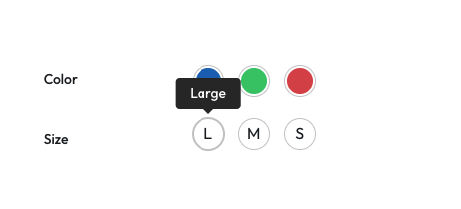
You can enable the tooltip for swatches on both the single product page and the catalog pages (it requires the Pro version).
To enable and disable the tooltip for swatches, you need to go to Appearance > Customize > WooCommerce > Variation Swatches.
Enable the tooltip for swatches on single product pages
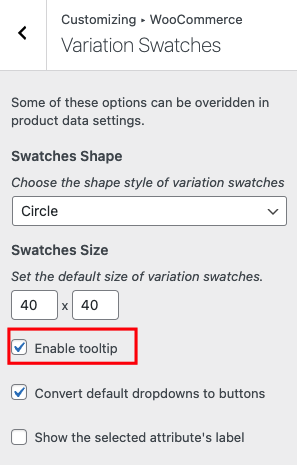
To enable tooltip for swatches on single product pages, you need to follow these steps:
- Go to Appearance > Customize > WooCommerce > Variation Swatches in your WordPress admin dashboard.
- Find the option Enable tooltip and check the box next to it.
- Click on the Publish button to save your changes.
Enable the tooltip for swatches on product catalog pages
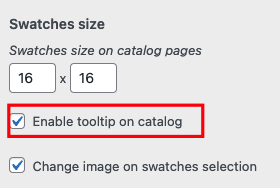
To enable tooltip for swatches on product catalog pages, you need to have the Pro version of the plugin.
Once you have activated the Pro version of the plugin, you can follow these steps to enable tooltip on catalog pages:
- Go to Appearance > Customize > WooCommerce > Variation Swatches in your WordPress admin dashboard.
- Find the option Enable tooltip on catalog and check the box next to it.
- Click on the Publish button to save your changes.