Activating the license key is an essential step to unlock the full potential of your premium WooCommerce plugins. By activating your product license, you ensure access to premium features, updates, and dedicated support that enhance the functionality and security of your online store.
Table of Contents
Benefits of activating the license
An active license provides several advantages for users:
- Access to Updates: With an active license, users receive timely updates, bug fixes, and new features. Keeping your product up-to-date ensures compatibility with the latest versions of WordPress, WooCommerce, and other plugins.
- Security: Regular updates often include security patches. An active license helps protect your website from vulnerabilities and potential threats.
- Premium Features: Some features are exclusive to licensed users. By activating your license, you unlock additional functionality and enhancements.
- Priority Support: Licensed users typically receive priority support. If you encounter issues, the support team will assist you promptly.
How to get the license key
To obtain your license key, you need to log into your account. Once you are logged in, navigate to the My Account > Subscriptions section and click on the active subscription to view details. Here, you will find your license key in the Activation section.
You can check the documentation of Subscriptions Management for more information.
How to activate your license key
The license key is managed based on the domain, meaning you can activate it on one or more domains as per your subscription plan. Upon subscribing, you will have the option to use the license key on multiple websites, ensuring each domain receives the benefits of premium features, updates, and support.
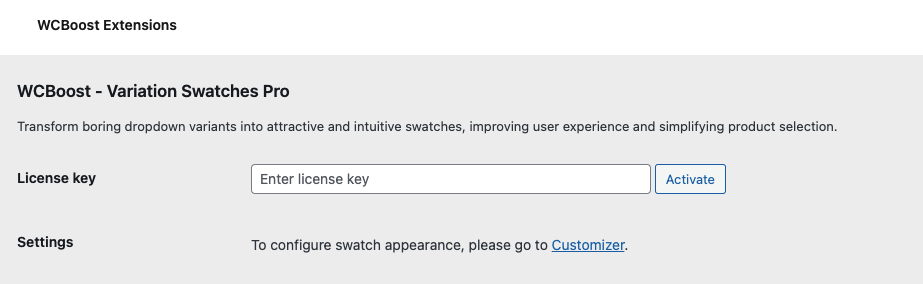
Activating your license key is a straightforward process that you can complete directly from the admin dashboard of your website. Follow these steps to activate your product license:
- Log in to your WordPress admin: Access your WordPress admin dashboard by logging in with your credentials.
- Locate the License Key field: From the left-hand menu, click on WooCommerce > WCBoost menu. This will take you to the WCBoost settings page.
- Enter your license key: Copy the license key from the subscription details on our website and paste it into the “License key” field. Click the Activate button to apply the license key.
- Complete activation: The activation field should now display a message indicating successful activation. If your domain is not added to your subscription, you will see a link to complete the activation. Click on this link to proceed. You will be redirected to our website, where you will need to log into your account if you are not already logged in. Follow the on-screen instructions to finalize the activation process.
By following these steps, you can successfully activate your product license key. If you encounter any issues during the activation process, please contact our support team for assistance.
Troubleshooting activation issues
If you encounter problems while activating your license key, consider the following common issues:
- Your subscription is expired: Ensure that your subscription is active. If it has expired, renew your subscription to continue using the plugin.
- The license key is used on another domain: The license key may be active on another domain. To manage your domains, go to the Subscription Details page on our website. Here, you can remove domains you no longer use and add new domains. Once you have added the new domains, you can proceed with the activation again.
If these solutions do not resolve your issue, please contact our support team for further assistance.