This documentation explains how to use the automatic image swatch conversion feature in WCBoost – Variation Swatches Pro.
Overview
The automatic image swatch conversion feature allows the plugin to automatically convert variation dropdowns into image swatches using the featured image of variations. This feature is available in the Pro version of our plugin.
Enable the feature
By default, this feature is disabled. You can follow these steps to enable it.
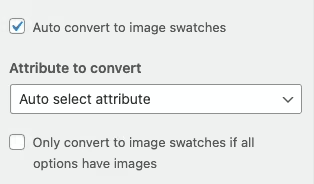
- Navigate to Appearance > Customize > WooCommerce > Variation Swatches.
- Find the checkbox labeled “Auto convert to image swatches“.
- Toggle this option ON to enable it.
- Save your changes.
Select the attribute to convert
The setting “Attribute to convert” determines which attributes will be converted to image swatches. You have two options:
Auto Select Attribute (Default)
The plugin automatically selects the most suitable attributes to convert. This option is ideal for stores with straightforward product variations or those preferring minimal setup.
Manually Select Attributes
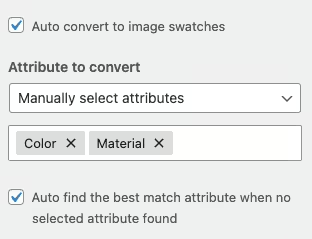
Allows you to specify which attributes should be converted.
To use this option:
- Select “Manually select attributes” from the dropdown.
- Choose the desired product attributes from the list that appears.
This option is useful for stores with complex product structures or when you need control over which attributes display as image swatches.
Troubleshooting
- Image swatches do not appear after enabling the feature.
Please verify that your variations have featured images assigned. By default, this feature requires all variations to have the featured image to work. Or to make this feature always work, you can uncheck the setting “Only convert to image swatches if all options have images”. And don’t forget to clear your site cache and refresh the page. - Wrong Attribute Converting
If the “Auto select attribute” doesn’t work for you, you can switch to “Manual select mode”. With this mode, you can explicitly choose desired attributes.