Installing the WCBoost – Variation Swatches plugin is similar to other WordPress plugins. You can either install it from your WordPress admin dashboard or manually upload it to your server. This plugin requires WooCommerce to be installed and activated on your site.
Table of Contents
Requirements
To use the WCBoost – Variation Swatches plugin, you need to have the following:
- WordPress version 5.0 or higher
- WooCommerce version 4.0 or higher
- PHP version 7.0 or higher
- A WordPress theme that supports WooCommerce
Installation via WordPress Admin
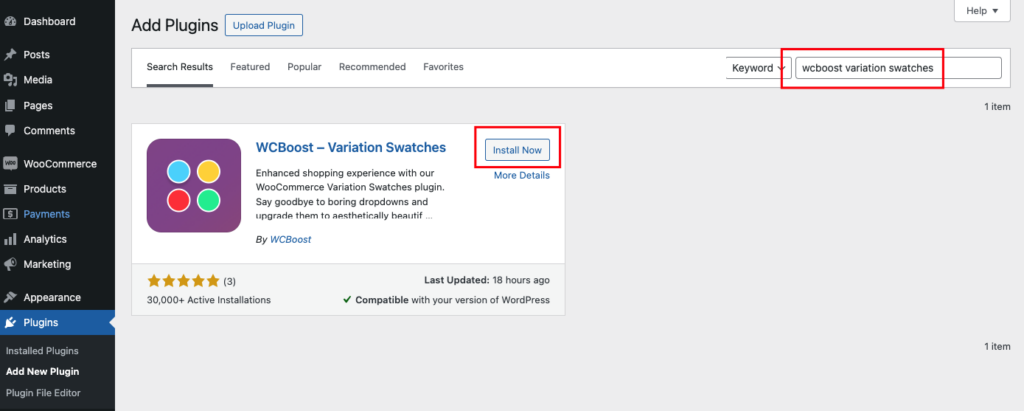
The easiest way to install the WCBoost – Variation Swatches plugin is from your WordPress admin dashboard. Follow these steps:
- Go to Plugins > Add New and search for WCBoost – Variation Swatches in the keyword box.
- Click on the Install Now button and wait for the installation to complete.
- Click on the Activate button to activate the plugin on your site.
Manual Installation
If you prefer to install the plugin manually, you can download the plugin zip file from the WCBoost – Variation Swatches plugin page on the WordPress plugin directory.
Once you have downloaded the plugin, you can follow these steps to install it manually:
- Login to your WordPress admin dashboard and go to Plugins > Add New Plugin.
- Click on the Upload Plugin button on top to open the plugin uploader.
- Click on the Choose File button and select the plugin file you have downloaded on your computer.
- Click on the Install Now button to start installing the plugin.
- Wait for the installation to complete and click on the Activate button.
Install the Pro version
If you have purchased the WCBoost – Variation Swatches Pro plugin, you can install it by following these steps:
- Log in to your account and go to the My Account page.
- Click on the Downloads tab and find the WooCommerce Variation Swatches plugin in the list of your purchases.
- Click on the Download button and save the plugin zip file to your computer.
- Log in to your WordPress admin dashboard and go to Plugins > Add New Plugin.
- Click on the Upload Plugin button to open the uploader.
- Click on the Choose File button and select the wcboost-variation-swatches-pro.zip file.
- Click on the Install Now button and wait for the installation to complete. Then click on the Activate button to activate the plugin and start using it for your store.